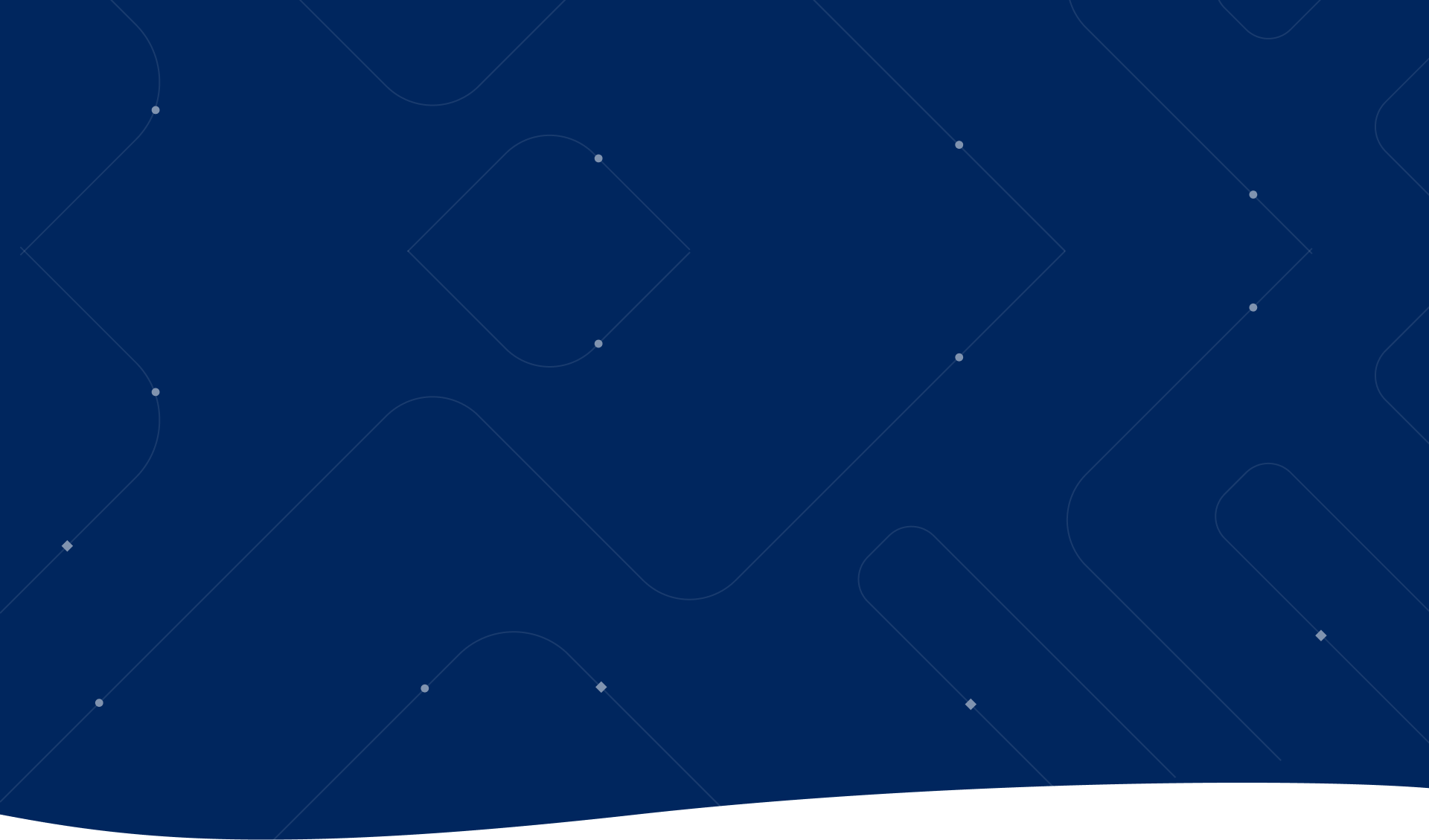If you run a website, you know how crucial it is to showcase images in an engaging and visually appealing way. Modula Image Gallery is a powerful WordPress plugin that helps you create beautiful, fully customizable image galleries with ease. Whether you’re a photographer, blogger, or business owner, Modula makes it simple to enhance your website’s visual appeal and improve user experience.
How to Install the Modula Image Gallery Plugin
Log in to your WordPress dashboard and navigate to Plugins > Add New.

In the Add Plugins tab in your WordPress dashboard, type Modula Image Gallery into the search bar, and click Install Now once the plugin appears in the results. After the installation is complete, click Activate to enable the plugin on your site.
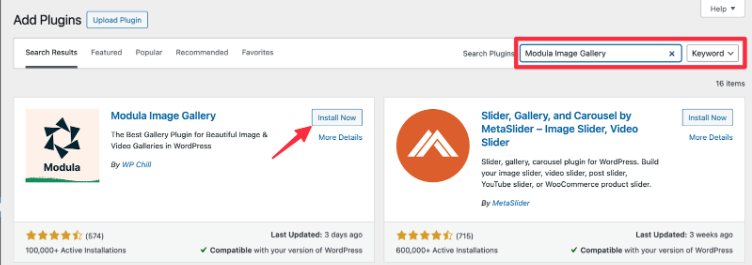
How to Create Your First Modula Image Gallery
In your WordPress dashboard, go to Modula >> Galleries >> Add New Item or Create your first gallery (After a fresh installation).
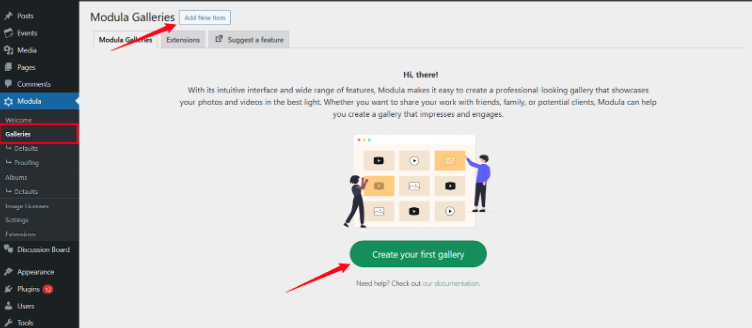
Customize Your Gallery
Modula lets you customize every aspect of your image gallery to match your website’s style and goals.
Begin by entering a title for your gallery, then click ‘Add New’ to insert images. Uploaded or added images will appear in the section below. Don’t forget to hit the Save Gallery button.
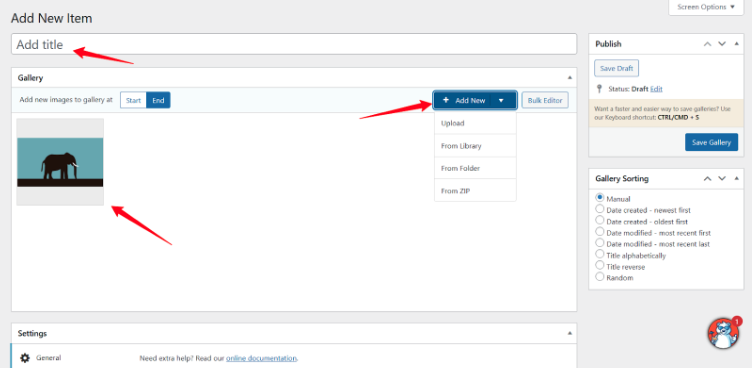
Modula Image Gallery not only enables you to create carousels or grouped image displays on your website, but also offers a wide range of customization options. These settings allow you to control the layout, appearance, and behavior of your galleries, giving you full flexibility over how they are presented on your site.
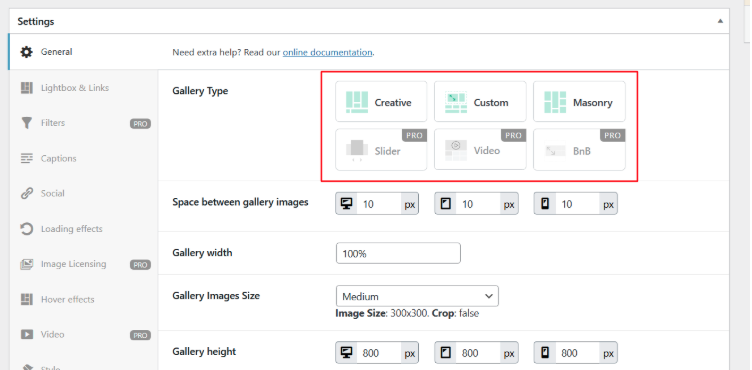
After saving your gallery, a shortcode section will appear below the Publish tab. You can use this shortcode later to embed the gallery into any page or post by adding it to a Shortcode block.
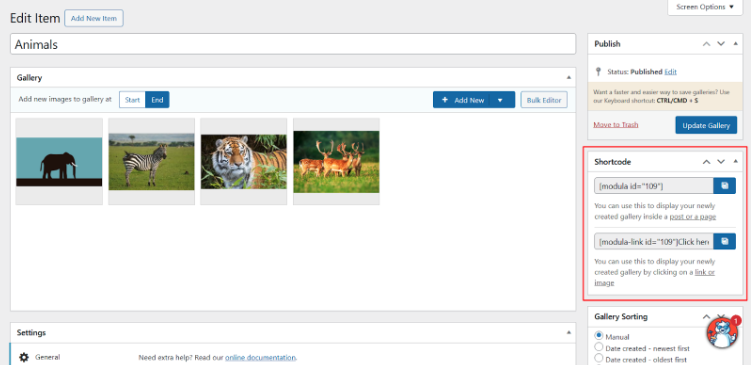
Displaying your Gallery Using a ShortCode
Next, navigate back to your WordPress dashboard and create a new page or post where you want to display the image gallery. Using the block editor, add a ‘Shortcode’ block and paste the Modula gallery shortcode into the field. This will embed your custom gallery directly within the content.
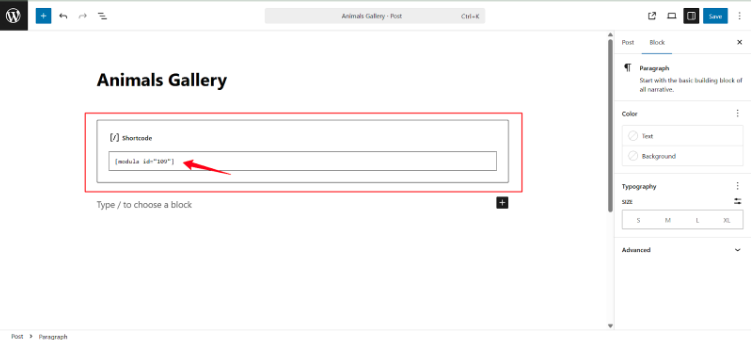
After saving your changes, you can now preview your Gallery on your page or homepage.
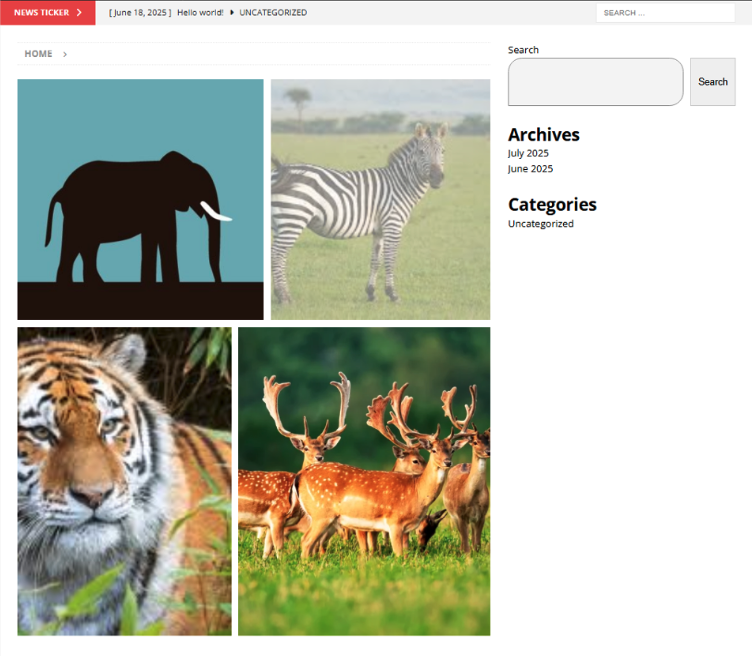
Slider Gallery with Modula PRO
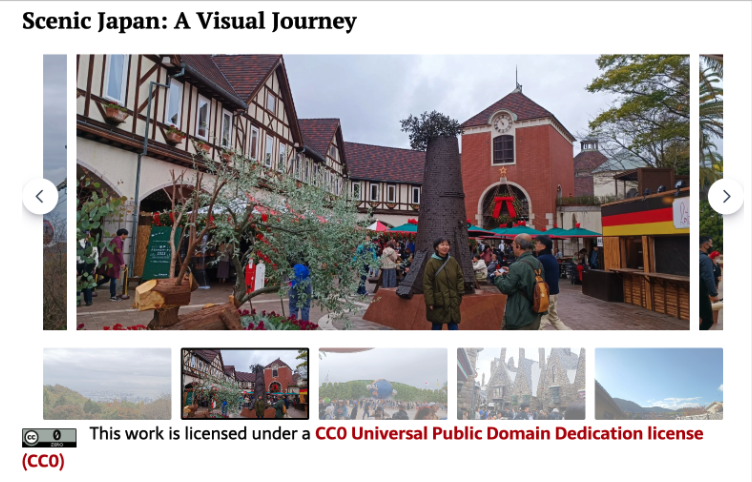
The gallery type shown in the image above is an add-on feature available only with the Modula PRO plugin. However, don’t worry! Modula still provides several gallery types in the free version, including Masonry, Creative, and even a customizable layout option.
Curious about what else Modula PRO can do for magazine sites?
Curious about what else Modula PRO can do for magazine sites?
Here’s a deeper look at its standout features and how they elevate visual content.
To Sum It Up
If you’re using a magazine-style WordPress theme and want your images to stand out, Modula is a great plugin to try. It’s easy to use, flexible, and works well whether you’re showing off blog visuals, featured photos, or promo content. Even with the free version, you can build galleries that look clean and professional. Give it a go and see how it fits into your site’s style.